Default Fields
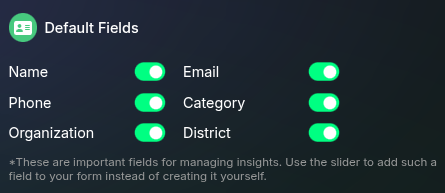
Form Fields
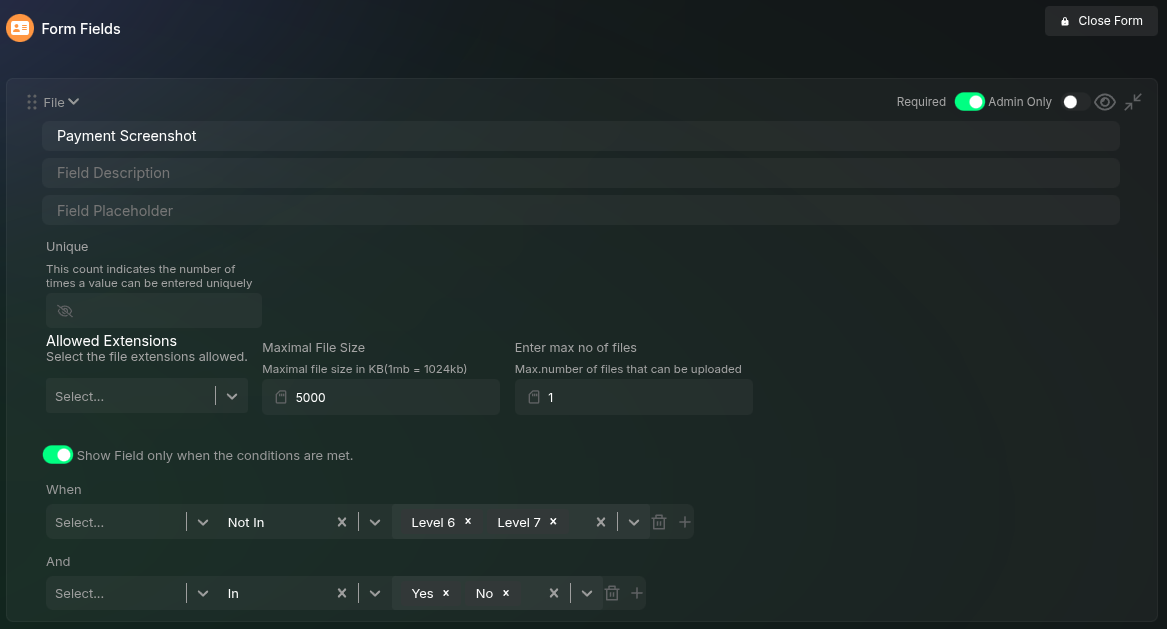
- To create a new field, click the “Add Question” button, which adds a new text field to the form.
- To edit a field, simply click on it, and the field will expand to reveal its settings.
- To delete a field, click the delete icon next to the field.
- To duplicate a field, click the duplicate icon at the right end of the field.
Form Field Structure
A form field consists of five key sections:- Title - Displayed as the form field label.
- Description - Shown below the label; supports HTML formatting.
- Placeholder - Displays hint text inside the input field.
- Form Field Settings - Additional configurations for validation and restrictions.
- Form Field Conditions - Conditions that determine when the field is displayed.
Field Visibility and Requirements
Each form field has additional controls to manage visibility and requirements:- Required - When enabled, this form field must be filled before submission is allowed.
- Admin Only - When enabled, this field will only be visible to administrators and not to users filling out the form. This is useful for maintaining administrator-specific information.
- Hide Field - You can hide a field from users without making it admin-only by clicking the eye button in the top right corner of the form field.
Form Field Settings
Each form field can have additional settings to enforce specific rules:- Unique - Defines how many times a unique value can be entered.
- Example: If an email field has a unique value of 2, the same email can be used to submit the form twice.
- Max Length & Min Length - For text fields, sets character length limits.
- Allowed Extensions - For file fields, restricts file types.
- Maximal File Size - For file fields, sets the maximum file size allowed.
- Max Number of Files - For file fields, limits the number of files that can be uploaded.
Form Field Conditions
Form fields can be displayed based on previous user inputs. Example: The College field can be configured to appear only if the user selects “Student” as their category from the dropdown.Option Groups
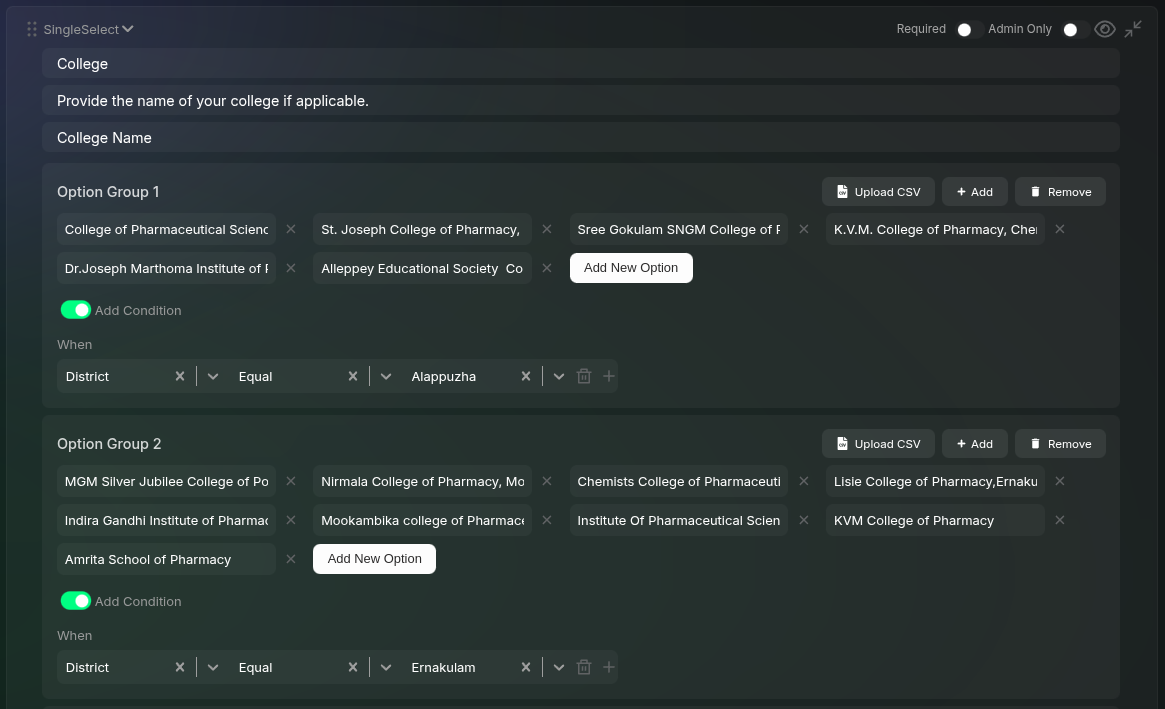
the picture shows how the college is being conditionally displayed based on the district selected using the option group.
- Each dropdown field must have at least one default option group without conditions.
- Option groups allow conditional rendering based on user selection.
- For large option sets (e.g., 100+ options), you can upload options as a CSV file instead of manually entering each one.
- “Select Your District”
- “Select Your College”
- Multiple option groups in the college dropdown contain lists of colleges for each district.
- Each option group is conditionally displayed when its respective district is selected.
Supported Form Field Types
We support commonly used form field types, including:Text
Phone
Single Select
Multi Select
Radio
Checkbox
Number
Date Time
Date
Time
Rating
File
URL
You can add multiple Phone, Email, and Name fields, but the one from the Default Fields section will be used as the primary identifier for guests across the platform (e.g., emails will be sent to the email entered in the default field).
Closing the Form
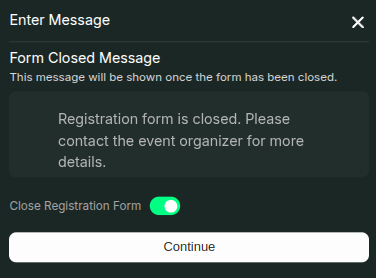
the picture shows how the college is being conditionally displayed based on the district selected using the option group.
- Enter a message that will be displayed to users when they visit the closed form
- Enable the “Close Registration Form” toggle to officially close the form

