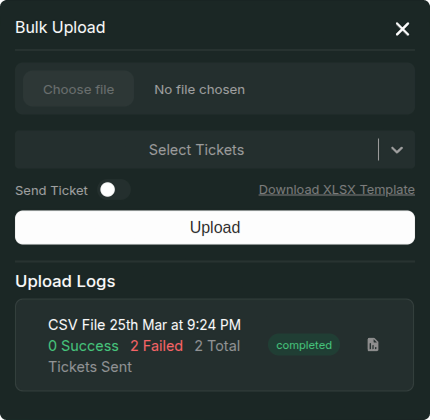
Bulk Upload Guests
- Click the Invite Guest icon at the top-right corner of the guest table.
- In the modal that opens, click the Bulk Upload button at the top-right.
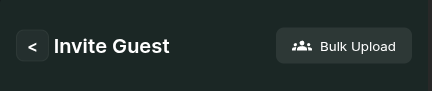
- Download the template XLSX file, which contains:
- First sheet: Headers to be filled with guest details.
- Second sheet: Field descriptions, including required fields.
- Fill in the details directly in the sheet or create a separate XLSX file with the same format.
- Upload the completed file using the Upload File option in the same modal.
- Select the ticket category to be assigned to all guests in the uploaded list.
- Note: Only one ticket type can be assigned per upload. For multiple ticket types, create separate XLSX files.
- Choose whether to send tickets and invoices to guests immediately.
- Click Upload to start the process.
Processing Status
- The upload may take some time depending on the number of guests to be invited.
- Check the Uploaded Logs section to monitor the progress.
- Statuses:
- Processing → The upload is still ongoing.
- Completed → The upload is finished, displaying the count of successful and failed entries.
- To review processed data, click the Download Processed File icon.
- This file contains details on which guests were successfully uploaded and which failed.

