Shortlisting Actions
If the event has waitlisting enabled, organizers will see two action buttons:Accept
Accept
Shortlists the guest for the event. A confirmation email with ticket will be automatically sent to the guest’s email address.
Reject
Reject
Opens a popup where organizers can:
- Enter an optional rejection reason
- Toggle “Allow Resubmission” if the guest should be permitted to update and resubmit their submission
- Confirm the rejection
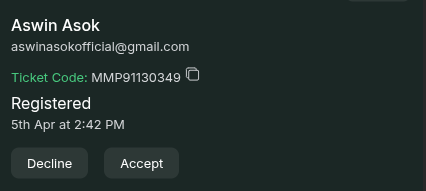
Available Actions
Resend Ticket
Send the guest their ticket again via email.
View Ticket
Open and review the guest’s ticket details.
Print Ticket
Generate a printable version of the ticket (for ID cards).
Check-in User
Manually check in the guest for the event.
View User Mail Log
See the emails sent to this guest.
View Invoice
Access the invoice for a paid event ticket.
Delete Submission
Remove the guest’s registration entry.
Edit Submission
Modify the guest’s submitted information.
View Certificate
Display the guest’s certificate (Beta Feature, if applicable).
Ticket Consumption and Redemption Status
Guests may purchase multiple tickets, including for themselves, and pay as a single entity. They receive a link to share with friends, who can then redeem the tickets. The guest modal will display:- Total Tickets Purchased
- Names of Guests Who Redeemed Them
Coupon & Payement Usage
If a guest used a coupon code during registration, this will also be displayed in the modal along with the amount paid.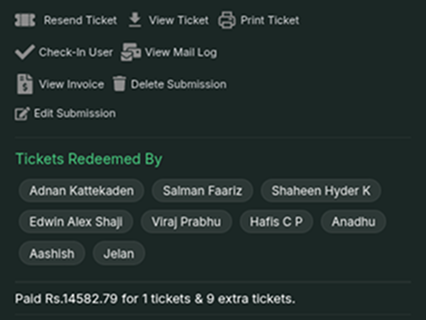
Form Information
All form details submitted by the guest during registration will be available for review.Resubmission History
If an admin has rejected a user’s submission with the “Allow Resubmission” option enabled, the form information will be displayed in a paginated format:- The latest submission appears first
- Previous submissions can be accessed via pagination controls
- Each submission shows the date and status (rejected/pending/approved)
- Rejection reasons are displayed for each rejected submission
Related Event Submissions
Sub-Event Submissions
If the current event is a main event with child events (sub-events):- Any sub-event registrations by this guest will be displayed
- Each sub-event entry includes event name, registration date, and status
- A “View Data” button navigates to the guest’s record in the specific sub-event
- Clicking this button opens the guest view for that sub-event
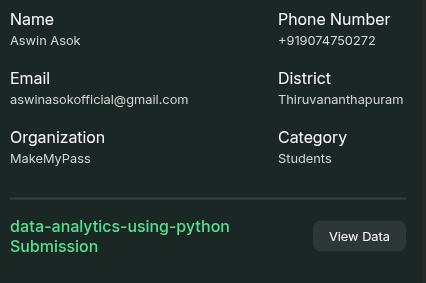
this user has registered for the data-analytics-using-python sub event
Parent Event Submission
If the current event is a sub-event:- The guest’s submission for the parent event will be displayed
- Basic information about their parent event registration status is shown
- A “View Data” button navigates to the guest’s record in the main event
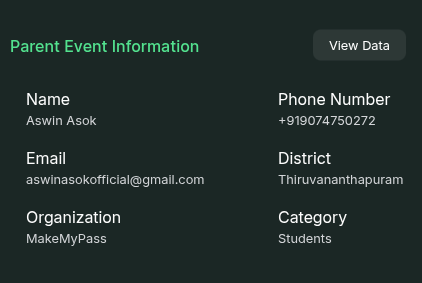
view guest information in sub event showing, the user's parent event submission

