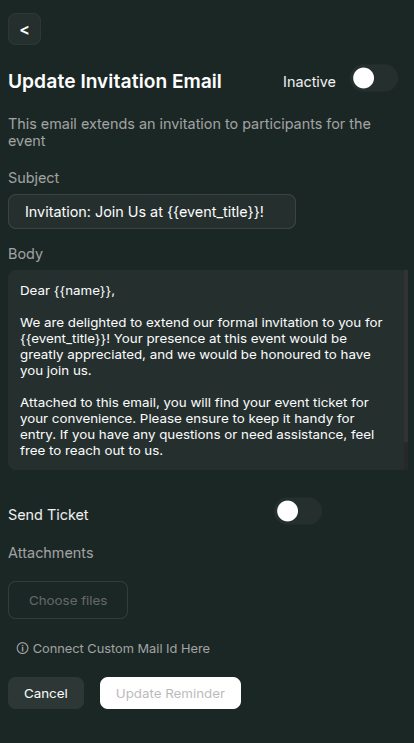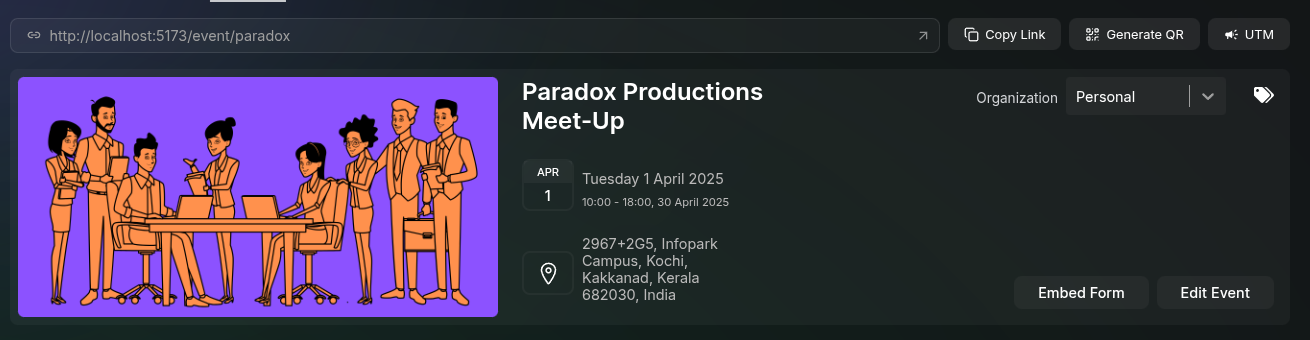
Public URL
Your event has a public URL in the formatmakemypass.com/event/eventTitle. This URL is what you’ll share with potential attendees.
you can:
- Copy Link: Quickly copy the public URL to your clipboard
- Generate QR: Open a modal with a QR code for your event’s public link, which can also be downloaded
UTM Parameters
UTM parameters help you track the effectiveness of your marketing campaigns.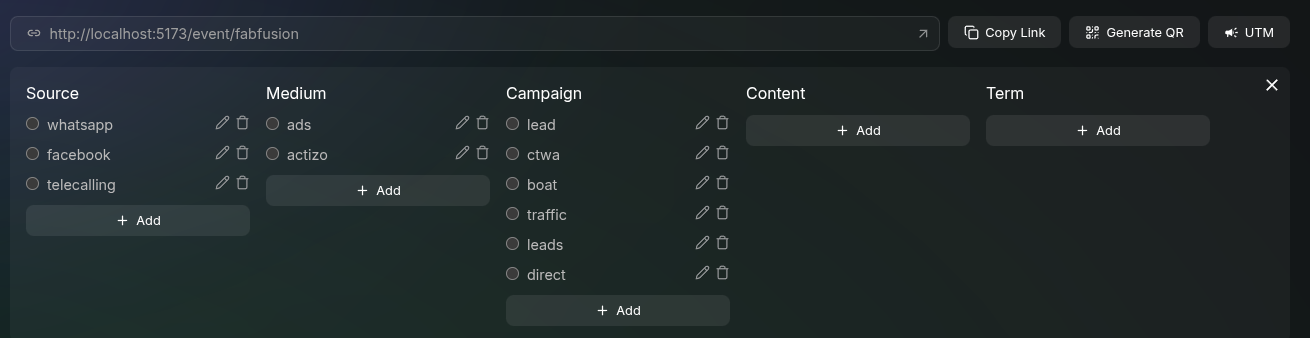
- Click the “UTM” button to open the UTM section
- Add tags under any of the five categories:
- Source
- Medium
- Campaign
- Content
- Term
- Check the checkbox next to each tag you want to append to the URL
- Copy the updated URL with the UTM parameters to share
Organization Management
To change the event’s organization:- Click the organization dropdown
- Select from the organizations you have access to
- Click the save icon that appears after making your selection
Event Tags
Tags help you organize and group events for easier management.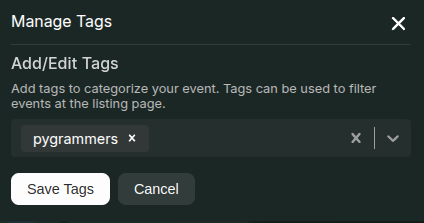
- Click on the Tags icon in the top right of the banner section
- In the modal that appears, create new tags or select existing ones
- Click the “Save Tags” button
Additional Actions
- Embed Form: Click this button to get an iframe code you can paste into your website to embed the registration form
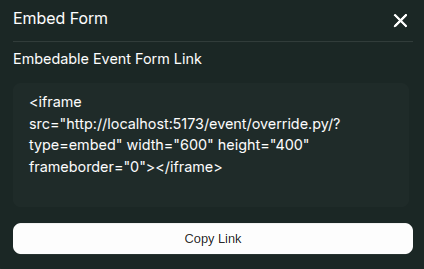
Embed Form Modal
- Edit Event: Click to access the full event settings
Mail Management
This section allows you to configure and customize the email communications sent to attendees at different stages of the event.Available Email Templates
MakeMyPass supports five different types of emails:- Invitation Email: Sent when a user is directly invited by the organizer from the guest page
- Confirmation Email: Sent when a user is confirmed for the event (immediately after registration if there’s no waitlisting, or after being shortlisted by an admin)
- Check-in Email: Sent to users when they check in at the event venue
- After Event Thank You: Sent to attendees who checked in at the event (triggered by admin from the post-event page)
- After Event Sorry: Sent to registrants who did not check in at the event
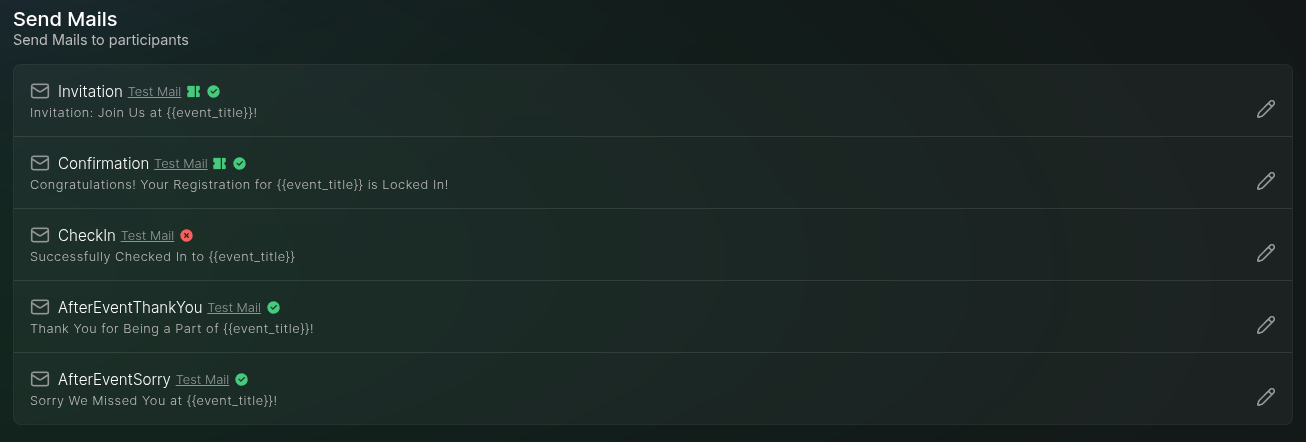
| Icon | Meaning |
|---|---|
| Ticket for the guest will be send with this mail | |
| This mail is active, will be send at the trigger point | |
| This mail is in-active and will not be send. |
Editing Email Templates
To customize any email template:- Click the edit button next to the specific email type
- In the modal that opens, you can:
- Edit the email subject and body
- Add form fields within double curly braces
{{}}which will be dynamically populated - Choose whether to include the ticket with the email
- Add attachments to the email
- Configure a custom SMTP server for sending the email
- Use the toggle button to activate or deactivate the email type for this event