Initially, this section is disabled if no coupons exist. Click Add New Coupon Code to start adding coupons.
Adding a New Coupon
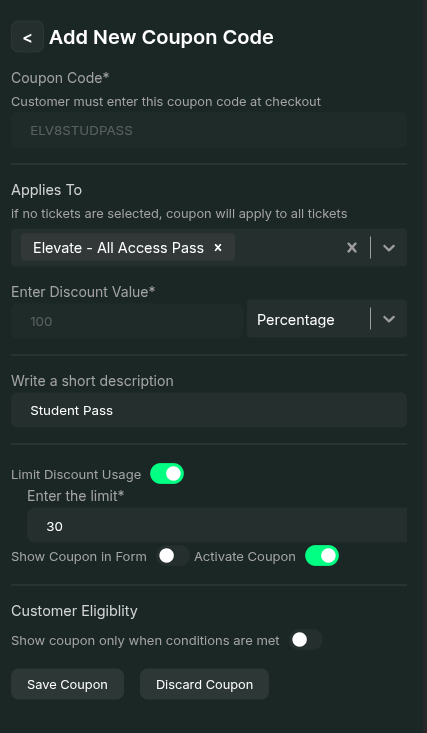
- In the modal that opens, enter the Coupon Code (e.g.,
DISCOUNT50,EARLYBIRD25). - Select the tickets to which this coupon applies from the dropdown.
- Enter the discount value (either a fixed amount or a percentage). The discount cannot exceed the original ticket price.
- Provide a short description for reference.
- Set the Limit Usage to restrict how many times the coupon can be used. Once the limit is reached, the coupon can no longer be redeemed.
- Enable Show Coupon in Form if you want all users registering for the event to see this coupon.
The coupon will be displayed in the form but will not be applied automatically—users must apply it manually.
- Lastly, activate the coupon to make it usable.
- Once all required fields are filled, click Save Coupon to finalize the coupon.
Enable Coupons Field
To display the coupon input field in the registration form: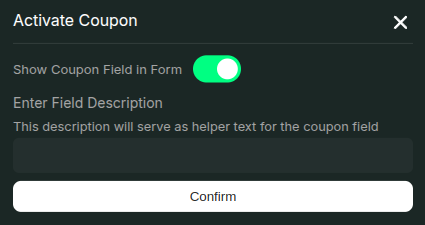
- Click the Coupons are not active red button on the event page.
- In the modal that appears, enable the Show Coupon Field in Form toggle.
- Enter an optional description for the coupon field to provide context for attendees (e.g., “Enter a valid coupon code to receive a discount on your ticket”).
- Click Confirm to fully enable coupons for your event.
Once enabled, attendees will see a coupon input field during registration where they can enter any active coupon codes.

